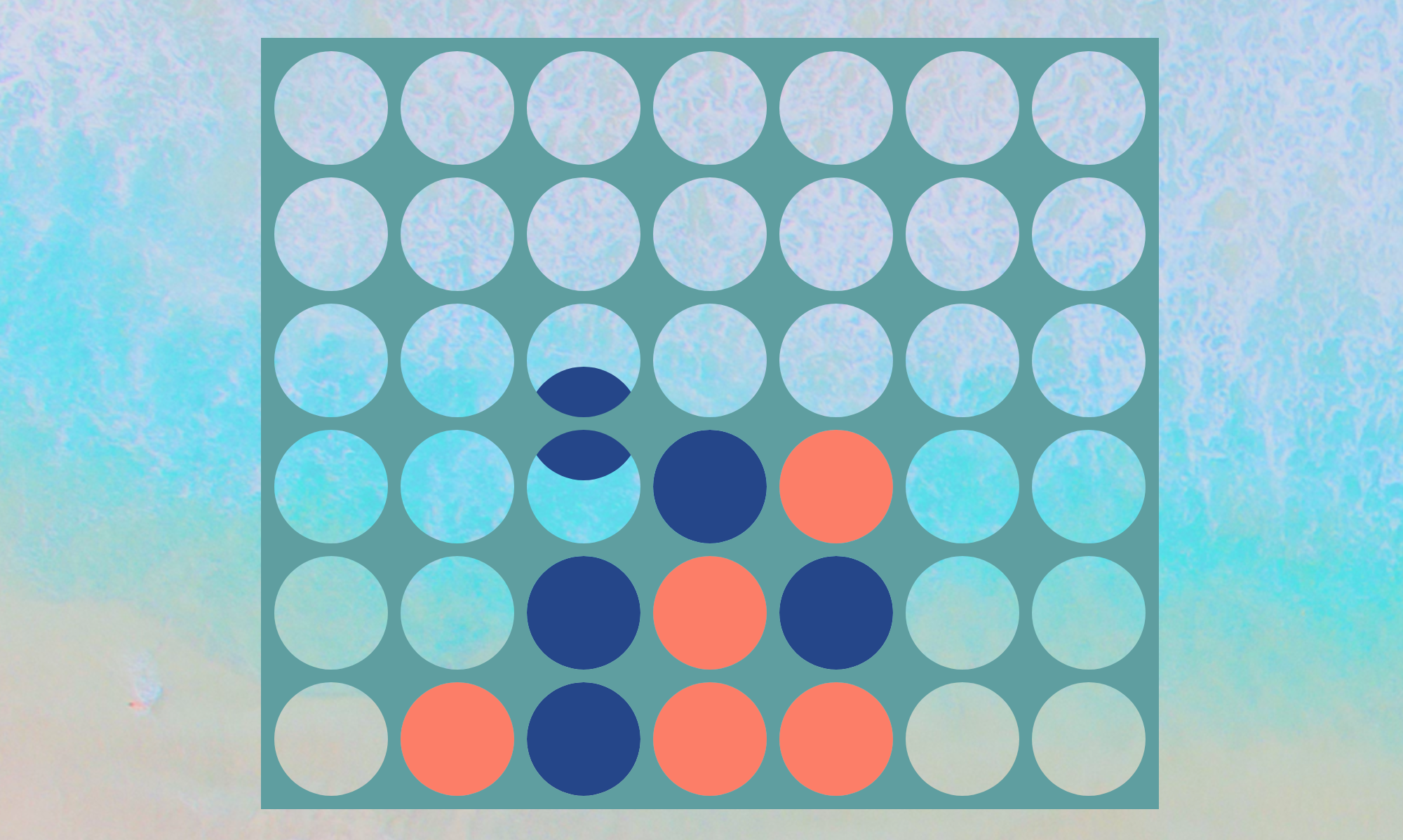Connect Four with SVG pattern masking
Rendering transparent masks or making the impossible possible with SVG
This post is part of a series on building Connect Four with Vue.js, SVG, Elixir, and the Phoenix framework.
One of my recent side projects to learn new technologies has been to build a browser-based rendition of Connect Four. The fully-functional version of the game will have both a backend and frontend component with some good challenges including animating checkers falling into place and connecting two players over the network.
In this post, we'll demonstrate rendering the static board with SVG, including the use of pattern masking to emulate a game board wall with portholes through which to view the checkers.
Let's talk about SVG
SVG feels scary and confusing to the uninitiated, myself included. The good news is that we can take a progressive approach to adopting SVG without understanding everything there is to know about it at first.
Here are a few reasons why using SVG is a good fit to render the elements of a Connect Four game board:
- SVG has shape elements like
<rect>and<circle>that are better semantically than using divs to render columns and checkers using the rounded border trick - SVG provides simple, declarative rules for positioning visual elements; no need to mess with picture-perfect pixels, absolute positioning, and z-indexing
- SVG elements animate smoothly, which will allow us to render a dropped checker bouncing into place with a realistic touch and that it has a coordinate system
- SVG provides
<mask>and<pattern>elements, so we can animate falling checkers behind "holes" in the game wall
Pattern masking
A first pass at the game board might be to explicitly render circles for all 42
game cells (6 rows, 7 columns) and set their fill colors based on game state to
red, black, or as the background color to fake an empty cell. What if, instead,
we could render the game board with portholes punched into it? That way, the only
<circle> elements we need to render explicitly are the checkers themselves.
This is where SVG pattern masking comes in. A powerful feature of desktop visual editing tools Adobe Photoshop/Illustrator is available on the web. Masking allows for a graphic (or set of graphics) to act as a transparent overlay to reveal background elements. Applied to our game, it provides a mechanism by which we can see checkers falling through holes in the game board wall. To my knowledge, there's no (easy) way with typical HTML/CSS to accomplish this other than, perhaps, creating a transparent png, something we won't be able to manipulate easily programmatically.
Let's start with a demonstration of pattern masking by rendering a single game board cell and checker.
Within a containing <svg> element with a viewBox of 100x100 units, we'll
start by adding a <circle> to represent a checker positioned slightly
offscreen to mimic it falling into place.
<svg viewBox="0 0 100 100" xmlns="http://www.w3.org/2000/svg">
<circle cx="50" cy="25" r="45" fill="#254689"></circle>
</svg>
The game wall is simply a <rect> positioned over the circle; once added, we
can't see the circle anymore.
<svg viewBox="0 0 100 100" xmlns="http://www.w3.org/2000/svg">
<circle cx="50" cy="25" r="45" fill="#254689"></circle>
<rect col="0" width="100" height="600" fill="cadetblue" mask="url(#cell-mask)"></rect>
</svg>
Now to create the hole with a pattern mask. To accomplish this, we use
(surprise) both a <pattern> and <mask> elements. These elements are not
graphical, meaning, they won't be directly rendered in the view box. Instead,
we'll later add the resulting mask as an attribute of our <rect> game wall—the
element we want to see through. The <pattern> and <mask> elements are nested
inside a <defs> element so they can be available for reuse.
<defs>
<pattern id="cell-pattern" patternUnits="userSpaceOnUse" width="100" height="100">
<circle cx="50" cy="50" r="45" fill="black"></circle>
</pattern>
<mask id="cell-mask">
<rect width="100" height="100" fill="white"></rect>
<rect width="100" height="100" fill="url(#cell-pattern)"></rect>
</mask>
</defs>
The <pattern> is simply matches the size of a cell, 100x100, and it contains a
<circle>, representing the hole, that matches the size of the checker. The
<circle> gets a fill color of "black"; when applied the to <mask>, this
this means the absence of space, or full transparency, as opposed to literal
black.
The <mask> is composed of two <rect> elements that match the game wall size;
the first gets a fill color of "white" (opposite of "black" in a mask) to
represent the part of the wall we want to be opaque. The second <rect> sits on
top of the first and has a fill of url(#cell-pattern) which refers to the
pattern we created above.
Now, we can set the mask attribute for our game wall <rect> by referencing
the <mask> element by id.
<rect width="100" height="100" fill="cadetblue" mask="url(#cell-mask)"></rect>
This punches a hole through the wall to reveal the checker underneath.
Here's what we have so far on CodePen:
See the Pen SVG mask demo by Ross Kaffenberger (@rossta) on CodePen.
A nice feature of the <pattern> element is that it repeats itself based
on the height/width attributes we've provided. This means we can extend the dimensions of the view
box and our game wall <rect> to reveal the seven rows of a
single column—we don't have to add each circular hole to the DOM explicitly! To
build multiple columns, we'll simply, for each column, add a nested <svg>
element at the correct x position to wrap each masked <rect>. This allows us
to position each column relative to the container <svg> without needed to
specify x coordinates for each child <rect> and <circle>.
Here's the full demo of a static Connect Four SVG game board on CodePen:
See the Pen Connect Four board in SVG by Ross Kaffenberger (@rossta) on CodePen.
Finally, here's a sneak preview of the how the falling checker will look behind the pattern mask:
See the Pen SVG mask demo by Ross Kaffenberger (@rossta) on CodePen.
For more related info, check out the following resources:
- MDN SVG Tutorial
- MDN docs for
<svg>,<pattern />,<mask />, and<defs /> - Pretty much anything Sarah Drasner publishes, including SVG Animations
In the next post, we'll take a look at using Vue.js to render the board dynamically and add checkers based on user interaction.